Enable or Disable Mobile Hotspot in Local Group Policy Editor
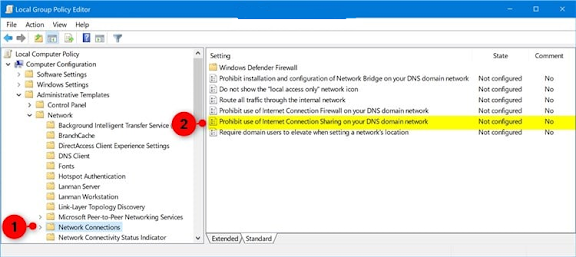
1 Open the Local Group Policy Editor . 2 In the left pane of the Local Group Policy Editor, click/tap on to expand Computer Configuration , Administrative Templates , Network , and Network Connections . (see screenshot below) 3 In the right pane of Network Connections , double click/tap on the Prohibit use of Internet Connection Sharing on your DNS domain network policy to edit it. (see screenshot above) 4 Do step 5 (enable) or step 6 (disable) below for what you would like to do. 5 To Enable Mobile Hotspot A) Select (dot) either Not Configured or Disabled , click/tap on OK , and go to step 7 below. (see screenshot below) Not Configured is the default setting. 6 To Disable Mobile Hotspot A) Select (dot) Enabled , click/tap on OK , and go to step 7 below. (see screenshot below) 7 When finished, you can c...